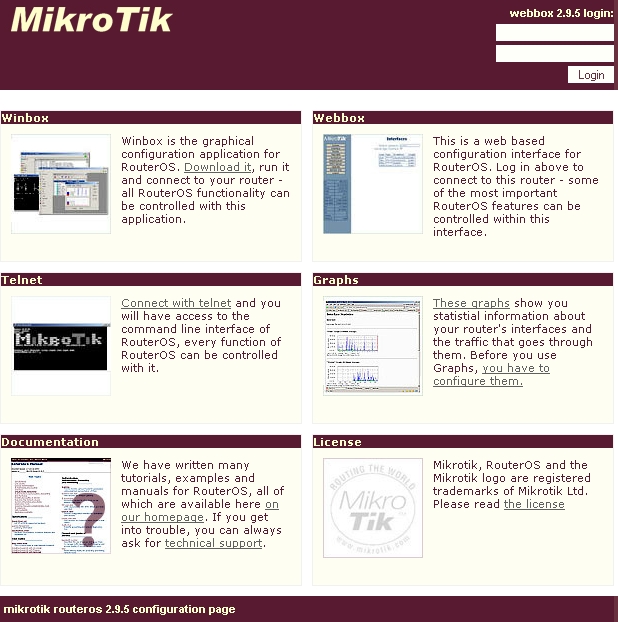live in Austria and the biggest Internet provider is A1 Telekom
Austria and they use PPPoA and not PPPoE. I’ve searched through out the
Internet to find some documentation on how to configure a Mikrotik
router for this. I wanted to have the public IP address on the Mikrotik
and not on the provider router/modem. I did not find any documentation.
But as I got it working I’ll provide such a documentation now.
 1. The Basics
1. The Basics
PPPoA is the abbreviation for
PPP over
ATM or some say PPP over
AAL5
and it is used to encapsulate PPP into ATM cells to get into the
Internet via ADSL connections. The more commonly used standard in this
space is PPPoE (PPP over Ethernet), but which has somewhat more overhead
as you need also to encapsulate the Ethernet header too.
There are now two possibilities:
The first is that the provider modem/router handles everything and
you get only a private IP address behind the router, and the router
masquerade
the private IP addresses. This is normally the default as it works for
95% of the customers but your PC or own router does not get a public IP
address. You need to use port forwarding if you want to provide services
which are reachable from the Internet. And something which I specially
need. You don’t get a event when you get disconnected and assigned a new
IP address. A1 Telekom Austria has the bad habit to disconnect you
every 8 hours … 3 times a day. As I want to have the disconnects always
at the same time I need my own router to time it once a day, so it gets
reseted to my desired reconnect times.
The second way it to get somehow the public IP address on the PC or
router. In this case your need a provider modem/router with a
PPPoA-to-PPTP-Relays. Take a look at the picture I took from the German
Wikipedia(CC-BY-SA-3.0, Author
Sonos):
The computer (or Mikrotik router) thinks it establishes a PPTP tunnel
with the modem, but instead the modem encapsulates the packets and send
them on via ATM to the provider backbone. So the computer or Miktrotik
router does not need to be able to talk PPPoA it is enough if it is able
to talk PPTP, the rest is handled by the modem.
2. Requirements
But of course there are some requirements:
- The provider modem needs to be able to make a PPPoA-to-PPTP-Relays
and which is important you need to be able to configure it, as some
provider firmwares restrict that.
- You need to know the username and password which is used for the ppp authentication
- And for the sake of completeness – you need a Mikrotik router

3. Provider modem / router
My provider gave me a Thomson Speedtouch TG585 v7 modem/router. The
firmware is old (8.2.1.5) and branded but I was able to upload a new
configuration via the web interface.
And as it works stable I did not see a reason to upgrade. I found in
the Internet a INI file, which configured the router to
PPPoA-to-PPTP-Relays mode. Three important notes:
- If you search the Internet for a configuration file … look for
“single user” or “single user mode” (SU), the masquerade mode is called
“multi user mode” (MU)
- It is also possible to configure the single user mode via telnet,
there are some howto’s out there. The specific ones for Austria are of
course in German.
- The version numbering is quite broken. The A1 Telekom Austria
branded firmwares are often higher (e.g. 8.6.9.0) than the newer generic
firmwares (e.g 8.2.6.5_AA).
After configuring the router as PPPoA-to-PPTP-Relays it has the IP address 10.0.0.138/24 for my setup.
4. Mikrotik PPP configuration
So now to the Mikrotik configuration … we start with resetting the configuration with no defaults.
/system reset-configuration no-defaults=yes
Then we rename the first interface and add a transit network IP address
/interface ethernet set 0 name=ether1vlanTransitModem
/ip address add address=10.0.0.1/24 interface=ether1vlanTransitModem
And now we only need to configure the PPTP
/ppp profile add change-tcp-mss=yes name=pppProfileDslInternet use-compression=no use-encryption=no use-vj-compression=no
/interface pptp-client add add-default-route=yes connect-to=10.0.0.138
disabled=no name=pptpDslInternet password=YourPassword
profile=pppProfileDslInternet user=YourUsername
this configuration should lead after connecting the ether1 with the modem to following log entries:
[admin@MikroTik] > /log/print
00:29:03 pptp,ppp,info pptpDslInternet: initializing...
00:29:03 pptp,ppp,info pptpDslInternet: dialing...
00:29:05 pptp,ppp,info pptpDslInternet: authenticated
00:29:05 pptp,ppp,info pptpDslInternet: connected
you should see the IP address too:
[admin@MikroTik] > /ip route print
Flags: X - disabled, A - active, D - dynamic, C - connect, S - static, r
- rip, b - bgp, o - ospf, m - mme, B - blackhole, U - unreachable, P -
prohibit
# DST-ADDRESS PREF-SRC GATEWAY DISTANCE
0 ADS 0.0.0.0/0 xxx.xxx.xxx.xxx 1
1 ADC 10.0.0.0/24 10.0.0.1 ether1vlanTrans... 0
2 ADC xxx.xxx.xxx.xxx/32 yyy.yyy.yyy.yyy pptpDslInternet 0
But if you try to ping something you’ll get
[admin@MikroTik] > ping 8.8.8.8
HOST SIZE TTL TIME STATUS
8.8.8.8 timeout
8.8.8.8 timeout
sent=2 received=0 packet-loss=100%
whats the problem? the router uses the wrong source IP address, try following (the xxx.xxx.xxx.xxx is the IP address from
/ip route print (entry 2) )
[admin@MikroTik] > /ping src-address=xxx.xxx.xxx.xxx 8.8.8.8
HOST SIZE TTL TIME STATUS
8.8.8.8 56 46 37ms
8.8.8.8 56 46 36ms
8.8.8.8 56 46 37ms
8.8.8.8 56 46 37ms
8.8.8.8 56 46 37ms
8.8.8.8 56 46 37ms
sent=6 received=6 packet-loss=0% min-rtt=36ms avg-rtt=36ms max-rtt=37ms
Now the Internet connection is working, we just need to make it usable ….
5. Mikrotik on the way to be usable
The first thing we need is a masquerade rule that we use the correct IP address into the Internet, following does the trick.
/ip firewall nat add action=masquerade chain=srcnat out-interface=pptpDslInternet
But we want also a client to test it … so here is the configuration I
use for the clients (without explanation as it is not the topic of this
Howto)
/interface ethernet set 2 name=ether3vlanClients
/ip address add address=10.23.23.1/24 interface=ether3vlanClients
/ip dns set allow-remote-requests=yes servers=8.8.8.8,8.8.4.4
/ip dns static add address=10.23.23.1 name=router.int
/ip pool add name=poolClients ranges=10.23.23.20-10.23.23.250
/ip dhcp-server add address-pool=poolClients authoritative=yes disabled=no interface=ether3vlanClients name=dhcpClients
/ip dhcp-server network add address=10.23.23.0/24 dns-server=10.23.23.1 domain=int gateway=10.23.23.1
Connect a client behind it, set it to DHCP and everything should work. I hope this Howto demystifies PPPoA and Mirkotik.


 8:40 AM
8:40 AM

 Posted in:
Posted in: