One of the new features I really wanted to check out in Server 2012 was the ability to setup a highly available DHCP server.
Prior to Windows 2012 if you wanted to setup a highly available DHCP solution, you only had a couple of options.
1. You could setup up a split scope, which required you to setup
identical DHCP scopes on two servers, and then adding exclusion ranges
on each of them so they didn’t both hand out the same IP Addresses.
Usually this was done in an 80/20 fashion.
2. Introduce windows clustering, which required shared storage and
sharing IP Addressses, let alone the additional licenses that would need
to be purchased for an Enterprise version of Windows Server.
3. Create a standby server, where the DHCP configurations were the
same on two servers, but the standby server didn’t have an activated
scope. During a failure, the standby server could quickly be activated.
Introducing Server 2012 DHCP Failover
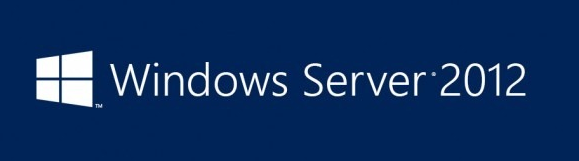
Now with Server 2012 you can setup multiple DHCP Servers very
quickly, and set them up in either a load balanced configuration or a
hot standby config. In both configurations, the two DHCP servers are
sharing their database updates so that they are both up to date and in
sync!
DHCP Load Balancing
If you setup load balancing, you can configure something similar to split scopes, where each DHCP server is handing out a percentage of the IP Addresses. The difference between this setup and old split scope setup, is this uses a hash value. So if the MAC address of the client machine requesting an IP, has a hash value of 1 Server 1 hands it an IP address and similarly for Server 2.In the event that one of the DHCP Servers is down, this hash value is no longer used and the available server hands out the IP Addresses for all clients.
DHCP Standby
The DHCP Hot Standby configuration works just like you’d expect it to. You specify one server as the Active server and the other as a Passive server. The Active server hands out all of the IP Addresses unless a failure occurs. If the active server is down, the passive server begins handing out all of the IP addresses.Setup
After you configure your normal scope settings, right click on either the IPv4 or IPv6 server and choose “Configure Failover…”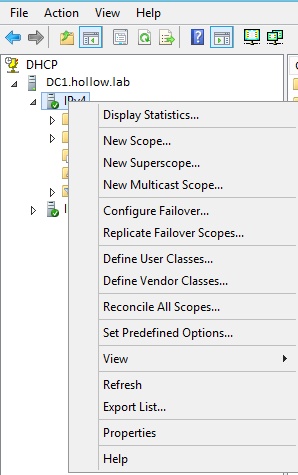
If you have multiple scopes, you can either choose all of them or only some of them.

Add the server that will serve as your secondary DHCP Server.
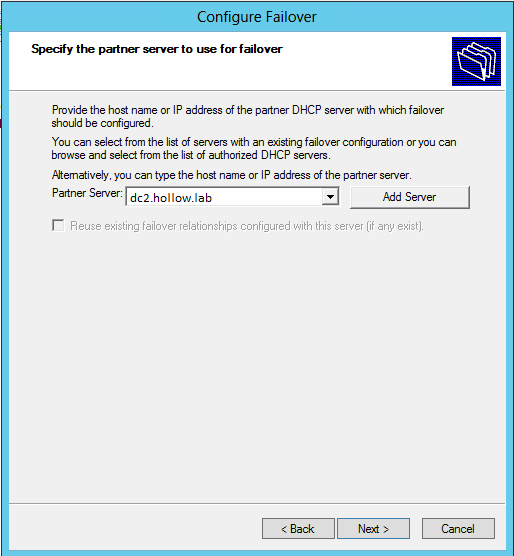
Choose what kind of failover mode you want to use. In my example we’re using load balancing with a 50/50 split.
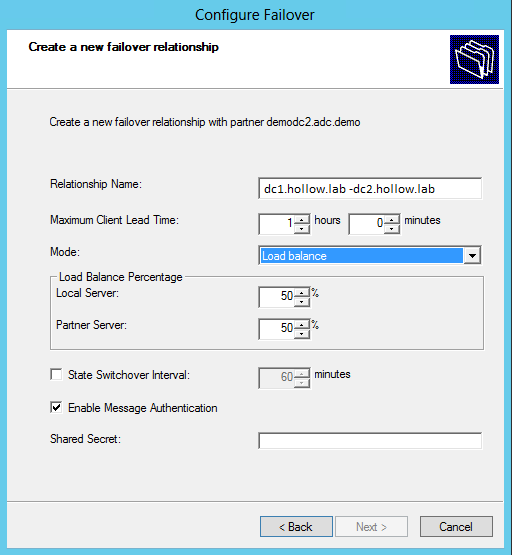
As always with wizards, review your settings and click finish.
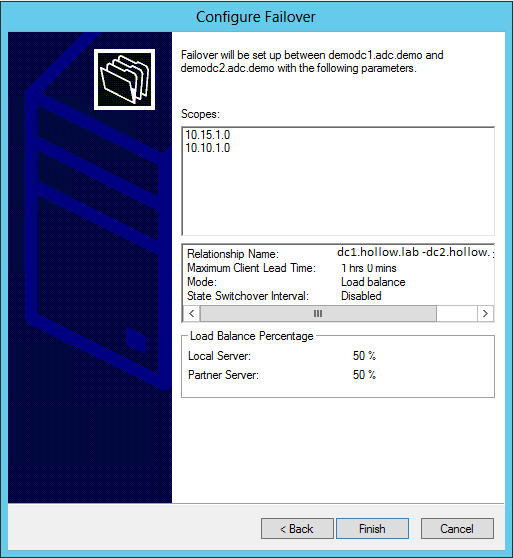
When the setup is finished, you’ll get a list of things that were done and if any of them failed.
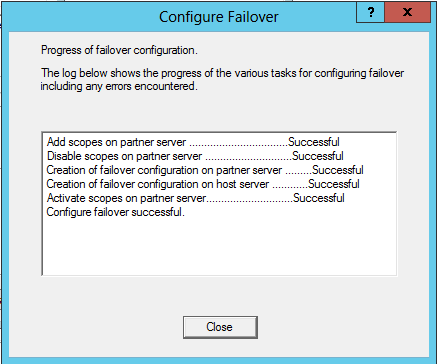
If you look at your scope settings now, you can modify your settings for failover if necessary.
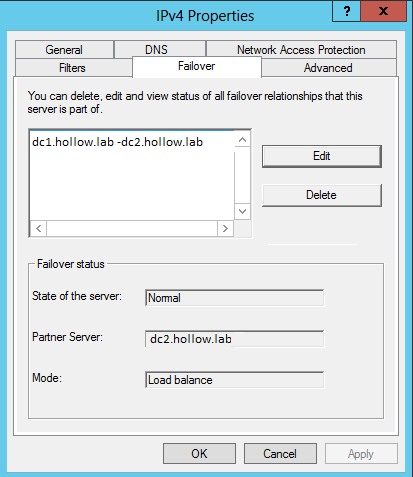
That’s it! Very easy to configure.
If you for whatever reason need to undo your DHCP failover, all you need to do is choose the “Deconfigure Failover” option and it undoes everything. It’s very simple.
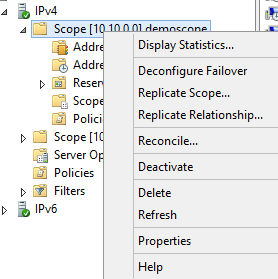
This is a very good way to copy your DHCP settings to a new server as well. It beats backing up and restoring from the old days.


 11:14 PM
11:14 PM

 Posted in:
Posted in: 
0 comments:
Post a Comment